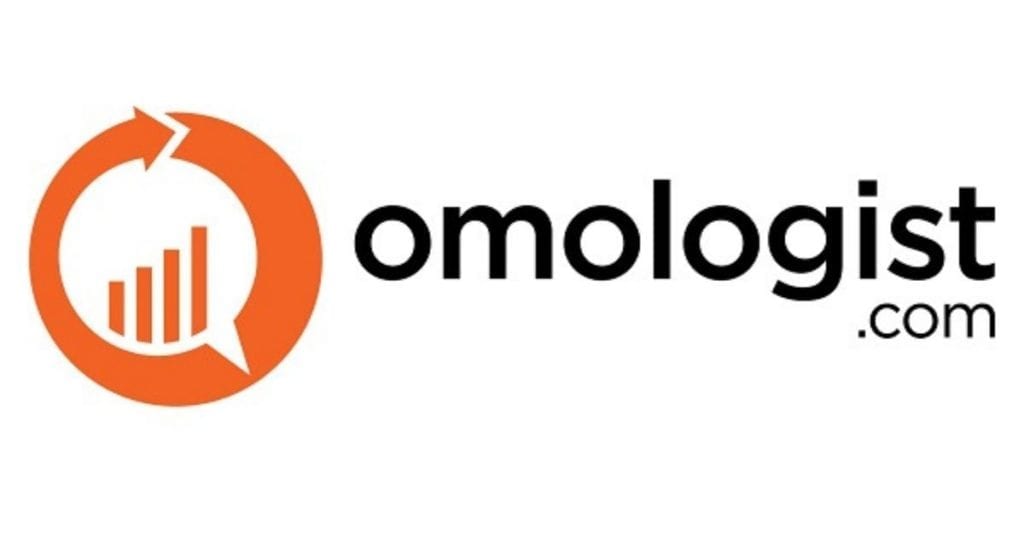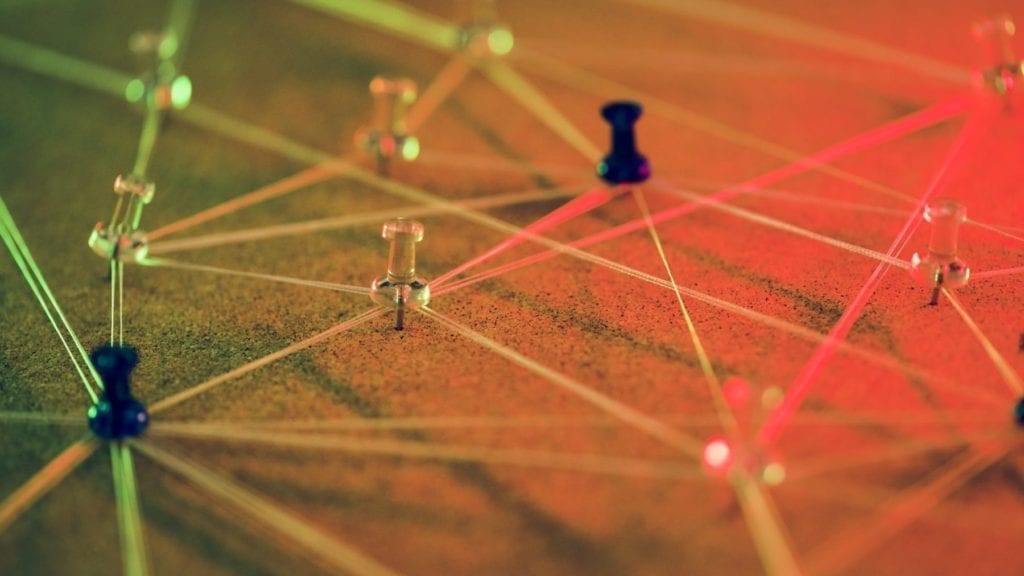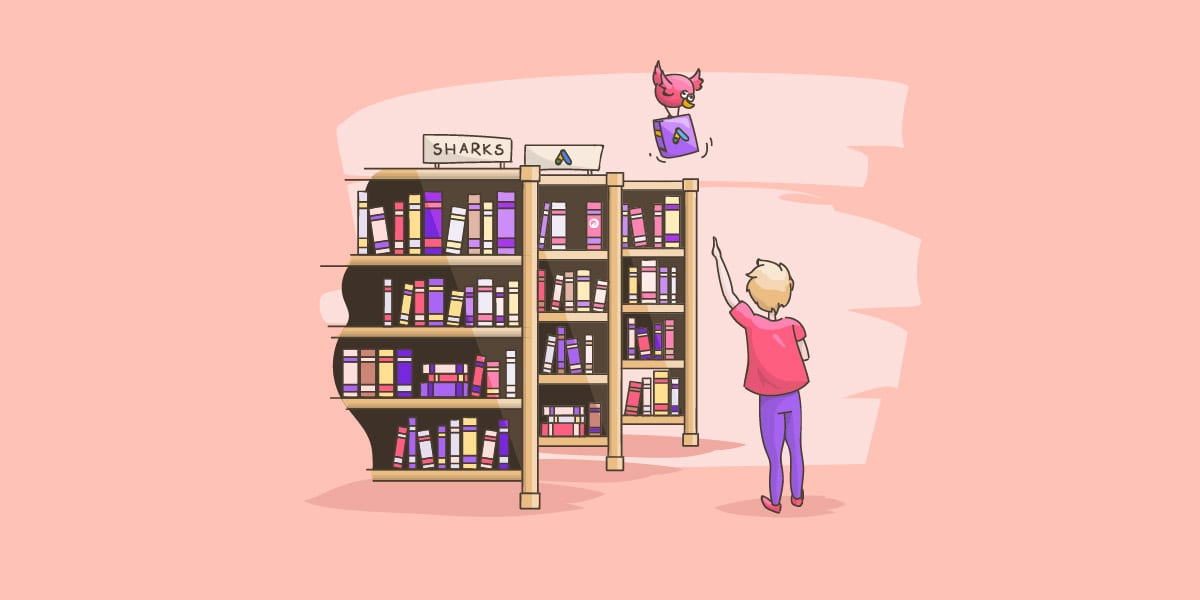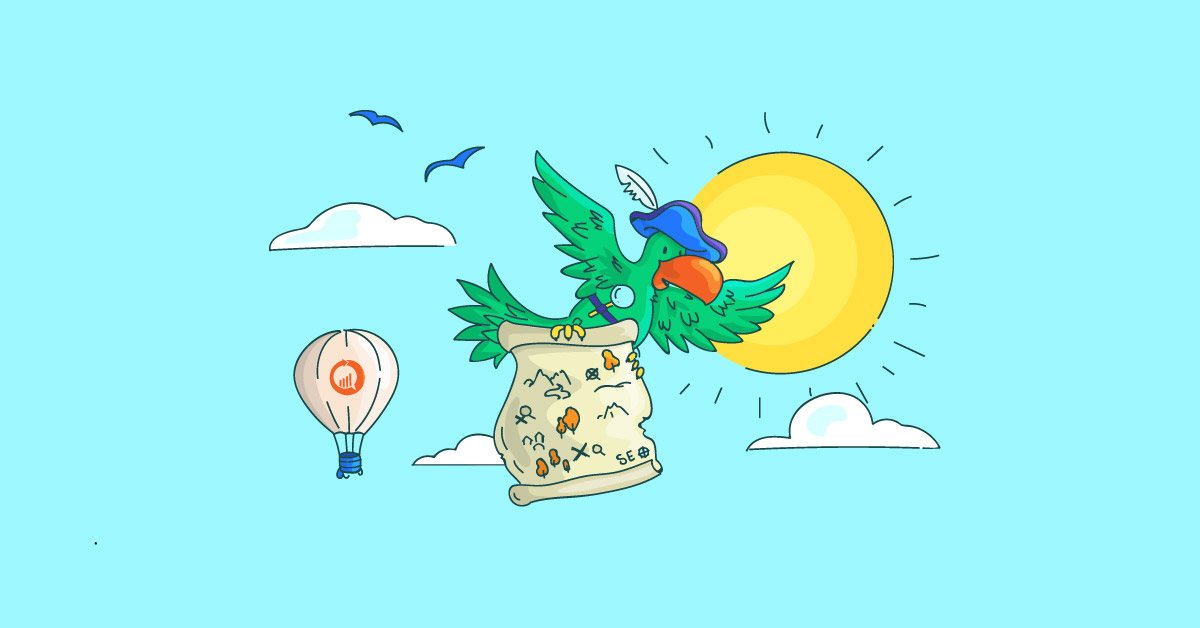Bing Webmaster Tools are a fantastic range of insights to help with your Search Engine Optimisation (SEO) and better understand how your website and how your customers find your website on Bing.com.
To get started with Bing Webmaster Tools is free and easy.
Step 1: The first thing to do is visit the Bing Webmaster Tools website at https://www.bing.com/toolbox/webmaster.
To create an account you will need to create a Microsoft Account.
Once you are logged into Bing Webmaster Tools, on the Dashboard, in the top left corner you should see the following box.
Enter your URL into this box and push ADD.

Step 2: Bing asks you to enter your sitemap. A sitemap is a list of the URLs on your website and is usually found at http://www.yourdomain.com/sitemap.xml.
If you take this and replace your URL for yourdomian.com if you have a sitemap you should be able to confirm this is the URL.
For example, the Omologist sitemap can be found at http://omologistmain.wpengine.com/sitemap.xml
Alternatively, if your website has been set up correctly, your web developer will have included the sitemap URL in your robots.txt file.
So the location would be http://www.yourdomain.com/robots.txt.
In the case of Omologist, ours is found at http://omologistmain.wpengine.com/robots.txt and in the picture below you can see the URL for our sitemap.
In some cases, you may have multiple sitemaps. Not to worry, just choose the first sitemap in the robots.txt file or just enter http://www.yourdomain.com/sitemap.xml if you have confirmed it’s at that location.
If your not sure if you have a sitemap and are not able to find it, you can enter this later.
If you use Omologist, if you don’t have a sitemap, check your gigs as we will tell you how to create one and just leave this blank for now.
Enter your sitemap into the box as per the image below or do it later.


Step 3: Now you need to verify that you own a website.
You should see a screen similar to this below.

Source: Bing Webmaster Tools - https://www.bing.com/webmaster/help/how-to-verify-ownership-of-your-site-afcfefc6
Depending on what platform you have we cover some of the more popular ways to verify. Choose the best for your circumstances.
How to install generally to a website
If you have access to a control panel or FTP for your website then option 1 in the image from Bing may be your best method.
If you can edit your homepage, then adding the line of code in option 2 may be the best method.
Unless you are technically minded we would recommend not using option 3 and in most cases, option 2 will be the easiest solution.
Once you have completed options 1, 2 or 3 click the Verify button at the bottom of the page to confirm everything has been installed correctly.
If you have an Omologist account and need help click on Omologist in the Gig in your account.
How to install for WordPress.com website

If you log into your wordpress.com website and then click SETTINGS.
In settings go down to site verification services.
Here you will see the box to enter the code from option 2.
Once you paste in the code, click SAVE SETTINGS.
How to install for WordPress running Yoast


If you have a wordpress.org website (not hosted on wordpress.com) and you have installed the Yoast plugin, you can use option 2 to enter the verification code.
First login to your WordPress website and click GENERAL in the SEO box.
Once in GENERAL, click the tab for WEBMASTER TOOLS and you will see a box to enter the code from Option 2.
You just need the code between ” and “. Once its pasted in the box click the save changes button and go back to Bing.
Click the VERIFY button to make sure your website is verified.
If you would like to learn more about Bing Webmaster Tools, try our Omology Guide section on Bing Webmaster Tools.