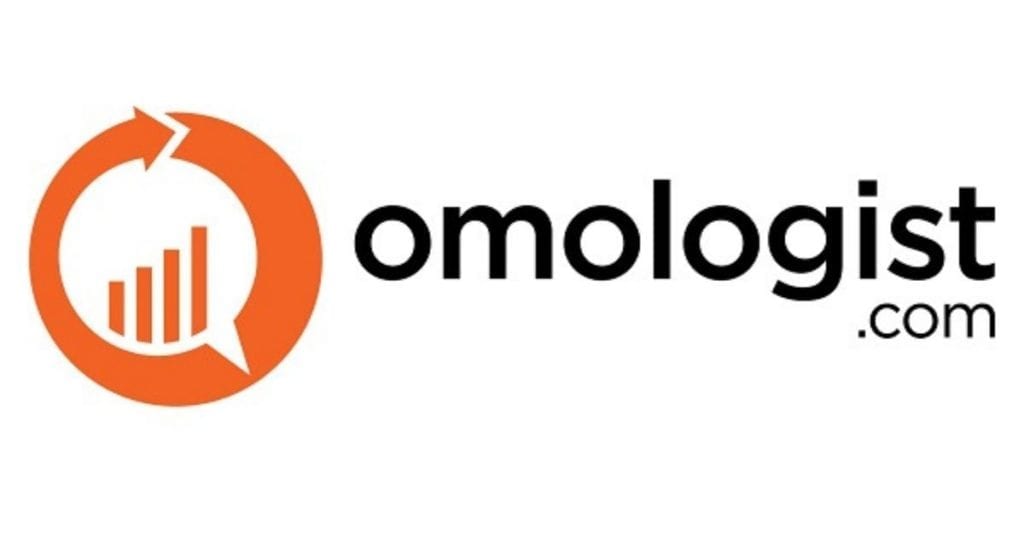We recently published an article discussing in detail how to analyse your Google Search Console data.
Bing Webmaster does provide some similar data so that you can do some analysis of your SERP results on Bing .
Below we take you through the basics as Bing Webmaster data is limited vs Google Search Console.
- Page Traffic Analysis
- Keyword Analysis
- Inbound link Analysis
- Differences between Bing data and Google Search Console
Page Traffic Analysis
Page traffic analysis provides data on the traffic to a URL. You can analyse the keywords that generate this traffic but the process for analysis of URLs and keywords is cumbersome relative to Google Search Console.
How to Analyse the number of clicks to a URL from search results highest to lowest
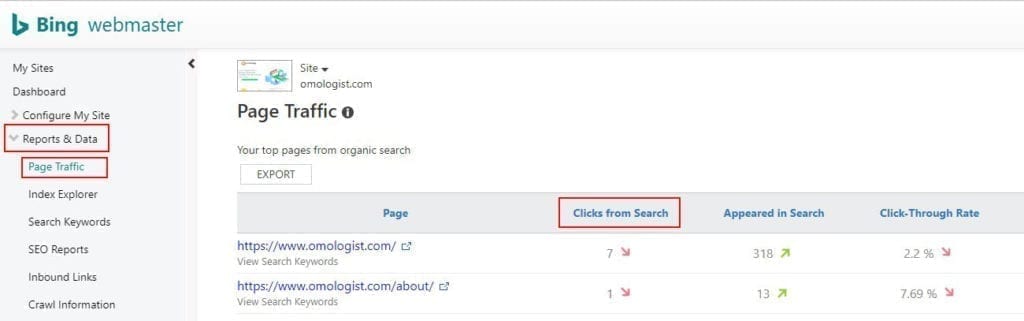
- Login to Bing Webmaster Tools
- Clicks “Reports and Data” in the left menu
- Click “Page Traffic” in the left menu
- Click “Clicks from Search” to show the number of clicks a URL has received from search results on Bing.
- If you want to change the time period you can in the top right of the screen.
How to Analyse the number of times a URL appeared in a Search result
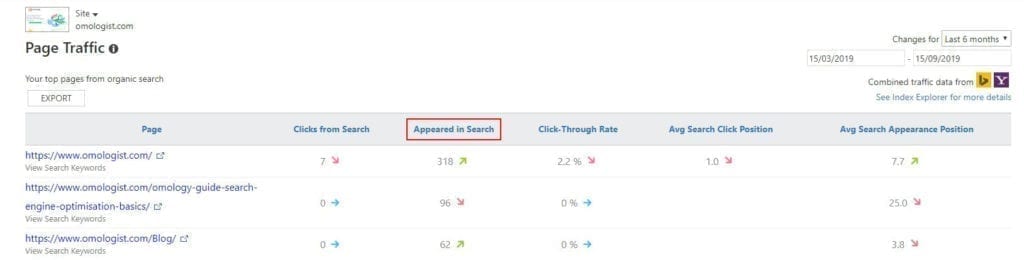
- Login to Bing Webmaster Tools
- Clicks “Reports and Data” in the left menu
- Click “Page Traffic” in the left menu
- Click “Appeared in Search” to show the number of times a URL has appeared in search results on Bing.
How to Analyse the Click Thru Rate for a URL on Bing
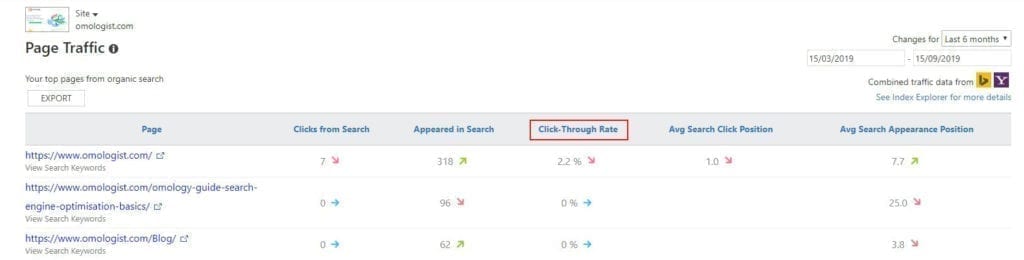
By Click thru rate or CTR you are measuring the number of clicks divided by number of impressions to get a percentage of times your URL has been clicked in a search result.
If a URL has an average search appearance position closer to 1, then this percentage should be high, but will drop quickly as the average search appearance position falls towards 10 and lower where a result of close to zero is likely.
See the chart in the next section for a better understanding of the CTR per position in studies.
- Login to Bing Webmaster Tools
- Clicks “Reports and Data” in the left menu
- Click “Page Traffic” in the left menu
- Click “Click Through Rate” to show the number of clicks a URL has relative to the number of impressions.
How to analyse the average search position for a click for a URL of Bing
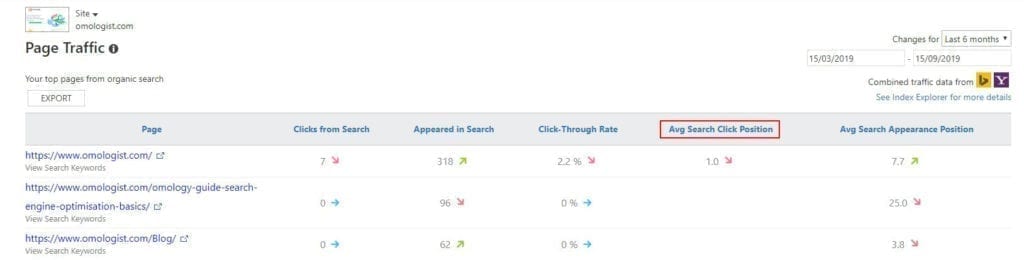
This is a great tool to better understand how import position (rank of a URL/keyword) is in the SERP.
If you recall from studies, the lions share of clicks will go to the top of the first page of SERP results and will dwindle quickly as you go down the page.
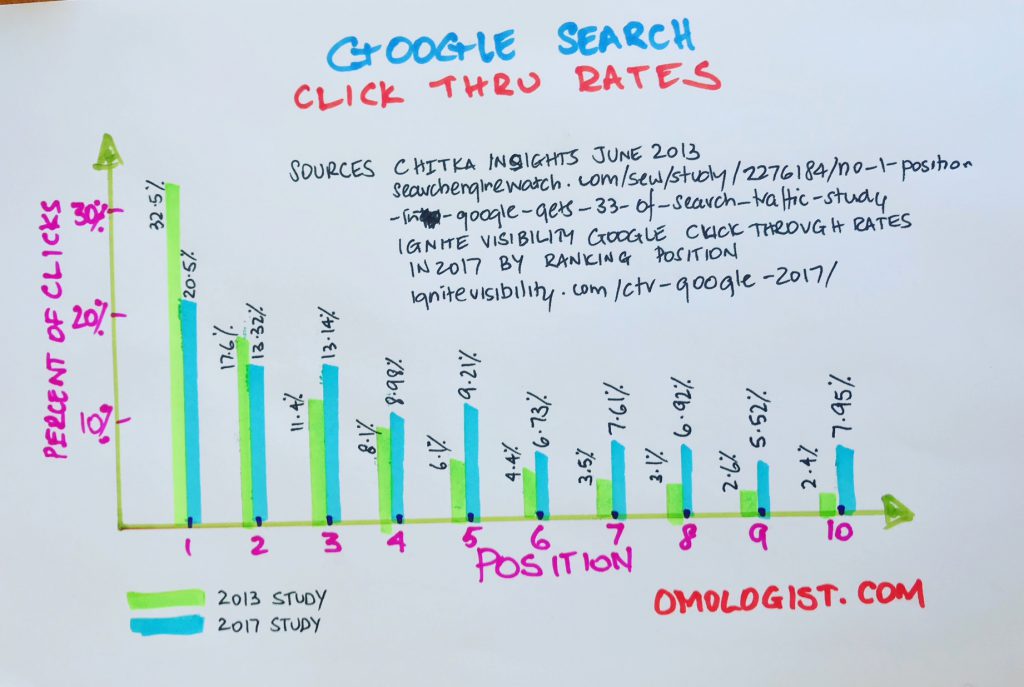
Here are the results from previous studies which will provide more insight into the relative CTR for a position/rank.
- Login to Bing Webmaster Tools
- Clicks “Reports and Data” in the left menu
- Click “Page Traffic” in the left menu
- Click “Average Search Click Position” to show the Average position your URL was in the SERP and was clicked. You will get no results if there are no clicks.
How to analyse a URL for the average search appearance position on Bing

Average search Appearance position will show the average position for when your URL appeared in Bing search results even if the link was not clicked.
As you might expect if you compare this number to that in the previous column when you URL was clicked, the number in this column will likely be much larger.
- Login to Bing Webmaster Tools
- Clicks “Reports and Data” in the left menu
- Click “Page Traffic” in the left menu
- Click “Average Search Appearance Position” to the average position your URL appeared in the SERPs.
How to Review data on Keywords for a URL
Unfortunately, Bing make this process cumbersome relative to Google Search Console but you can review the keywords that appeared in the SERPs for a an individual URL.
To understand more of the shortcomings of Bing webmaster data see the section below.
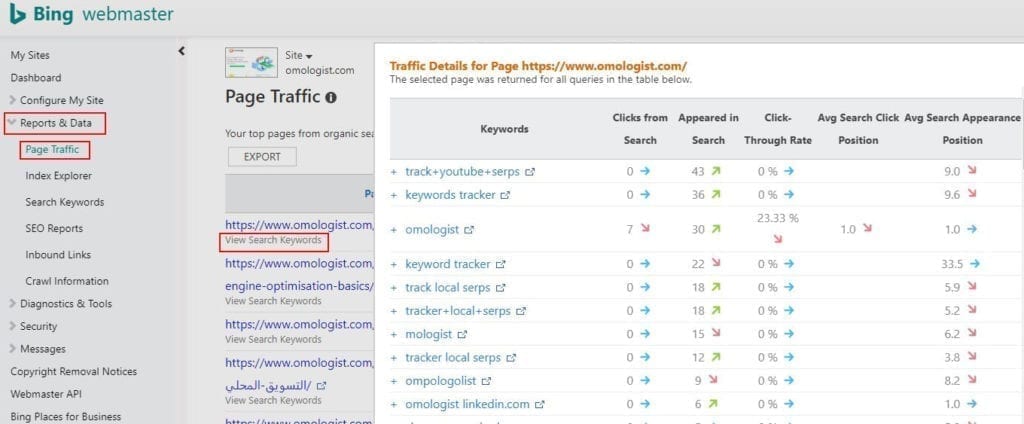
- Login to Bing Webmaster Tools
- Clicks “Reports and Data” in the left menu
- Click “Page Traffic” in the left menu
- Then under the URL that you want to investigate you will see the link “View Search Keywords”. Click this link and a box will popup that will provide a list of keywords that were typed into Bing which the URL was the link.
- Unfortunately, Bing does not make these columns in the popup box clickable so you cannot sort columns, just scroll through the data.
Below in the section on keywords we cover off how to research and analyse the basic keyword information in Bing, irrelevant of URL.
For example a keyword might be associated with multiple URLs on your website and the section below will take you through this analysis.
Search Keywords
Search keywords provides us with some basic data around keywords that have been searched on Bing and that your website appeared in that SERP.
How to analyse the number of clicks from different keywords on Bing
The first data Bing provide is the number of clicks for a keyword.
The keyword maybe associated with multiple URLs so this is the total number of clicks.
To see the breakdown per URL you can follow the steps above for a URL or below for a keyword
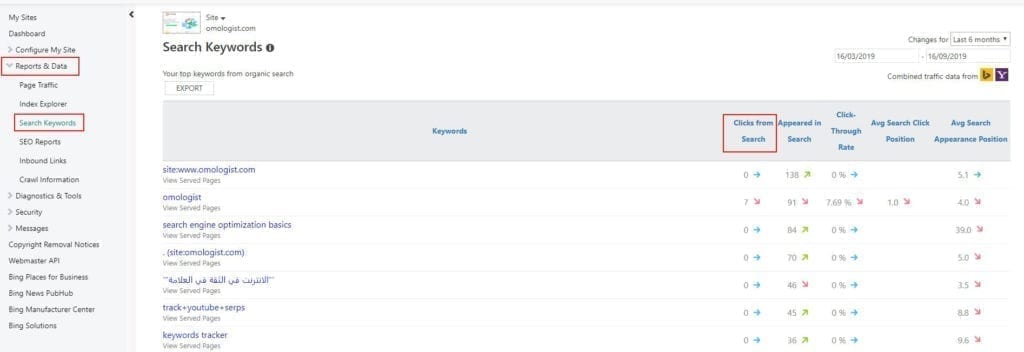
- Login to Bing Webmaster Tools
- Clicks “Reports and Data” in the left menu
- Click “Search Keyword” in the left menu
- Click “Clicks from Search” to see the number of clicks a keyword has received.
How to analyse the number of times a keyword appeared in the SERPs on Bing
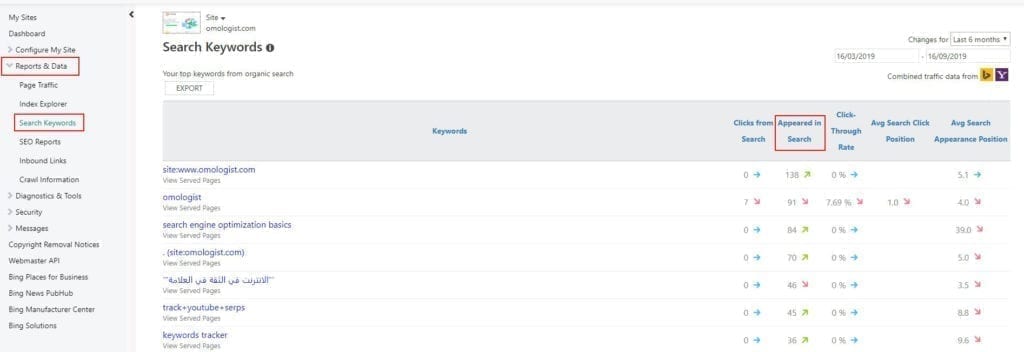
- Login to Bing Webmaster Tools
- Clicks “Reports and Data” in the left menu
- Click “Search Keyword” in the left menu
- Click “Appeared in Search” to see the number of times a keyword appeared in a SERP with a URL to your site
How to analyse the CTR for a keyword on Bing
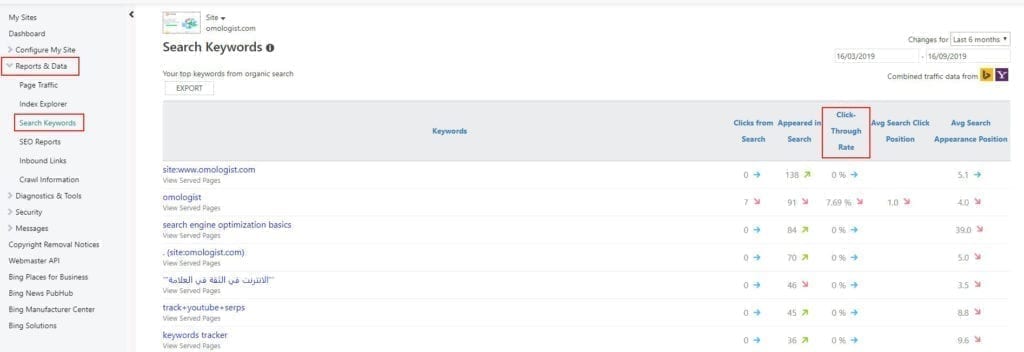
- Login to Bing Webmaster Tools
- Clicks “Reports and Data” in the left menu
- Click “Search Keyword” in the left menu
- Click “Click Through Rate” to see the number of clicks a keyword has received relative to the number of appearances (impressions).
How to analyse the average position for a keyword that received a click on a Bing SERP
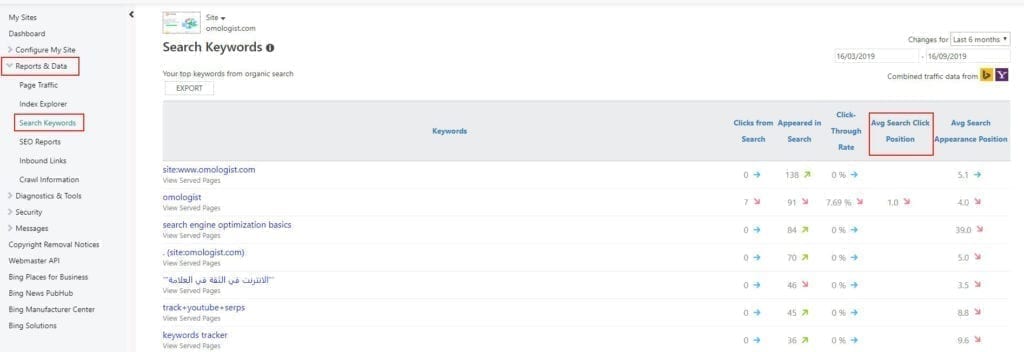
- Login to Bing Webmaster Tools
- Clicks “Reports and Data” in the left menu
- Click “Search Keyword” in the left menu
- Click “Average Search Click Position” to see the Average position a keyword was in when it received a click.
How to analyse the average position for a keyword on the Bing SERP
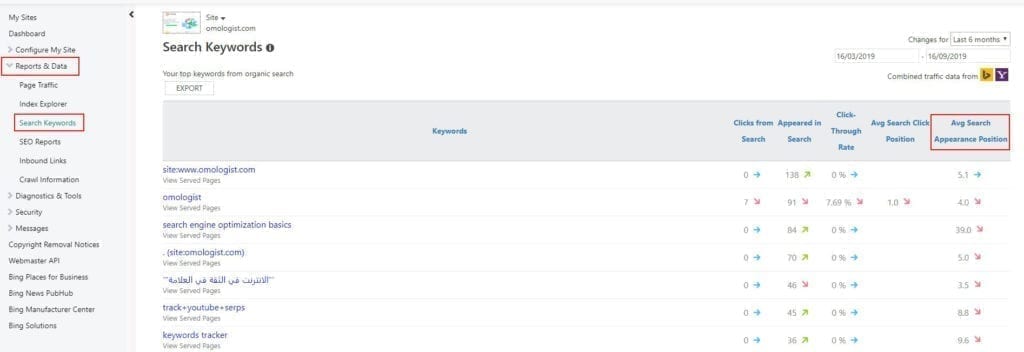
- Login to Bing Webmaster Tools
- Clicks “Reports and Data” in the left menu
- Click “Search Keyword” in the left menu
- Click “Average Search Appearance Position” to see the average position a keyword was in when it showed in the SERP on Bing
Analyse the URLs that were shown in Bing SERPs for a keyword
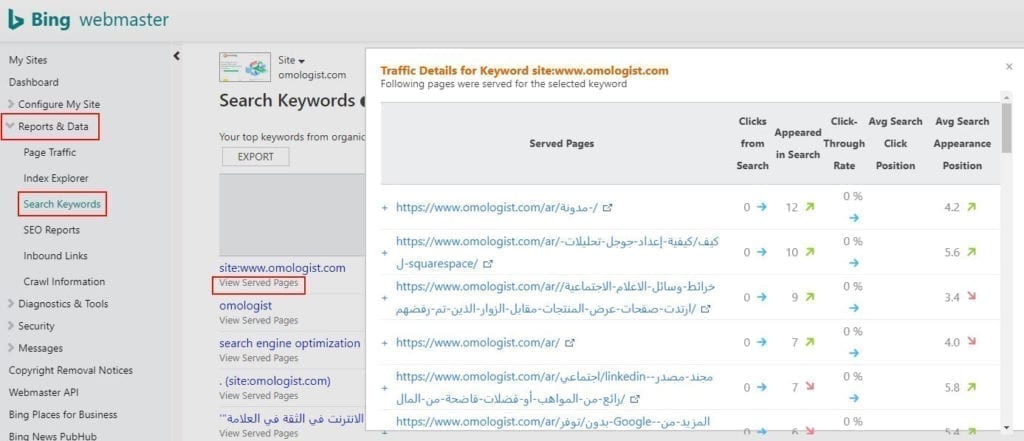
As we saw with in the URL section to analyse the URLs associated with a keyword we can do this by clicking “View Served Pages”.
- Login to Bing Webmaster Tools
- Clicks “Reports and Data” in the left menu
- Click “Search Keyword” in the left menu
- Click “View Served Pages” to see the data related to the URLs shown in the SERP related to each keyword.
- Unfortunately the data cannot be sorted in the popup and you can only scroll through the data.
Inbound Link Analysis
Bing provides the opportunity to get more insights from link data than Google, simply because they make it easy to use the API to download the data for analysis against other data, while Google only allows manual download.
However, Bing does limit the download to 20,000 links which in most cases will not impact the large majority of websites, however, if you are a large site with lots of links the analysis is limited.
Google do allow up to 100,000 rows of data (links) which does provide more room for analysis, albeit manually.
How to find the inbound links
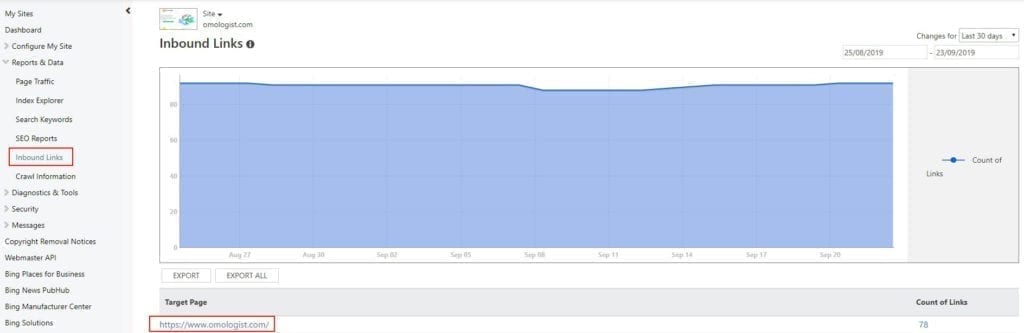
Getting the links for a specific URL
- Login to Bing Webmaster Tools
- Clicks “Reports and Data” in the left menu
- Click “Inbound Links” in the left menu
- Click the specific URL under “Target Page” that you want to analyse and you will get a popup like the image below which will show the URL linking to your page together with the anchor text.
- Unfortunately the data cannot be sorted in the popup and you can only scroll through the data.
- To analyse further such as the anchor text and URLs you will need to export or use the API.
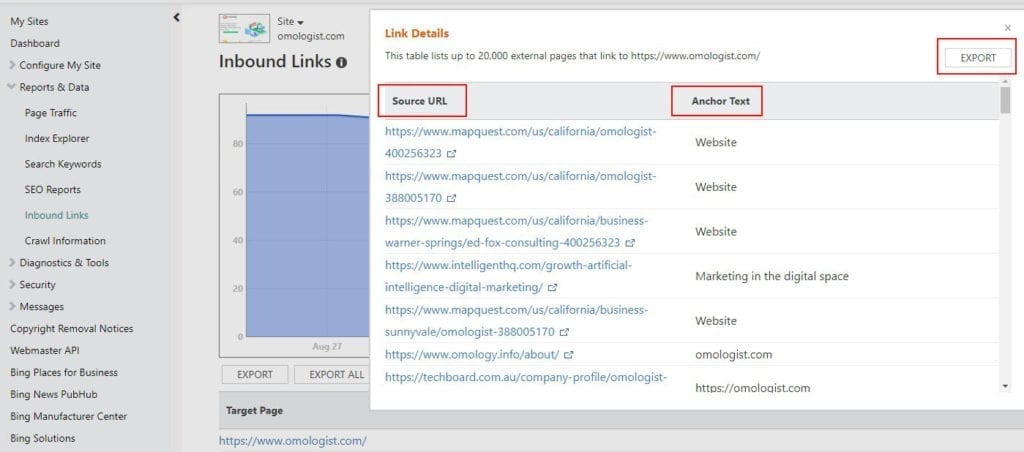
Getting the inbound links for ALL URLs
If you want to review all the URLS that have links from other websites, you will need to download these and unfortunately they cannot be reviewed on Bing.
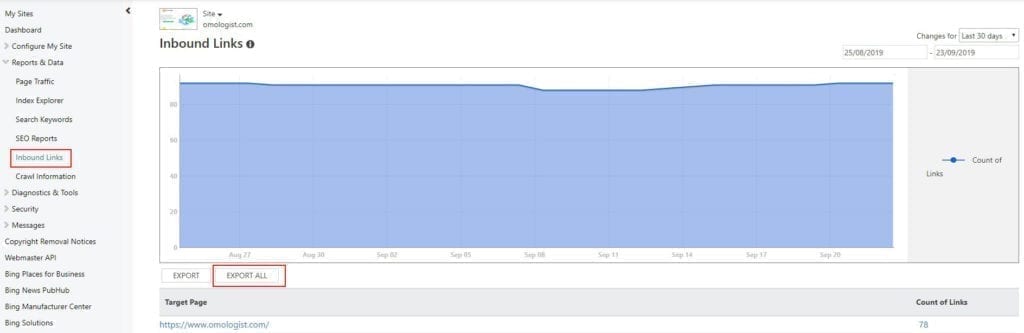
- Login to Bing Webmaster Tools
- Clicks “Reports and Data” in the left menu
- Click “Inbound Links” in the left menu
- Click the “Export All” button under the chart and you will download a file with all links to all pages. This download file contains the target page son your site, the page linking to your target URL and the anchor text.
Important Data Differences between Bing and Google
If your a regular user of Google Search Console there are an important couple of distinctions which are important.
First, in Google Search Console, you get data for each country that a search takes place and a URL appears in the SERP result.
Lets say you have the “keyword1”, Google Search Console will provide you with the results for that keyword1, not matter which country in the world typed the keyword.
So if “keyword1” is typed into Google in Italy, New Zealand, Singapore or Fiji, Google will provide you with the average position, URL, CTR, Impressions and clicks in every country.
Bing on the other hand wont provide this.
When you setup your Bing Webmaster account, you need to state which country you want to target and Bing Webmaster Tools will only provide you the data for that country you choose.
This is a poor result, especially if your an international brand.
However, for most businesses or websites this should not impact you if you only operate in a single country.
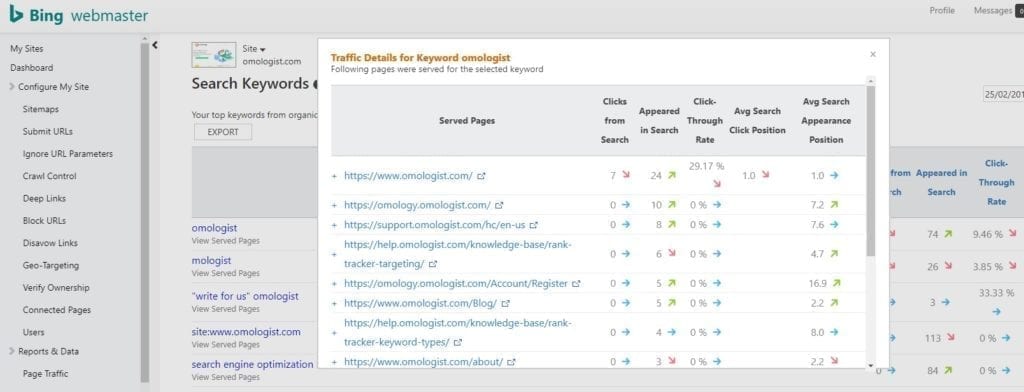
The second issue to be aware of is that while Bing provides a keyword and the URLS and relevant data (impressions, CTR etc), they don’t provide a method to match this data through their API.
So if you want to look at keywords related to a URL or vice versa you can only do this on Bing.
If you are not using the Bing Webmaster API then this will be less of an issue, although the way they present the data is also cumbersome and Bing could learn significantly on this from Google.
Lastly, Bing Webmaster provides data on just web based searches while Google provides data for image and video keyword searches.
So if your in the video or image business Bing Webmaster Tools will not provide the comparative insights that Google provide.
Conclusion
We would love your feedback
Is there something we missed?
Its awesome?
Please add your comments below.