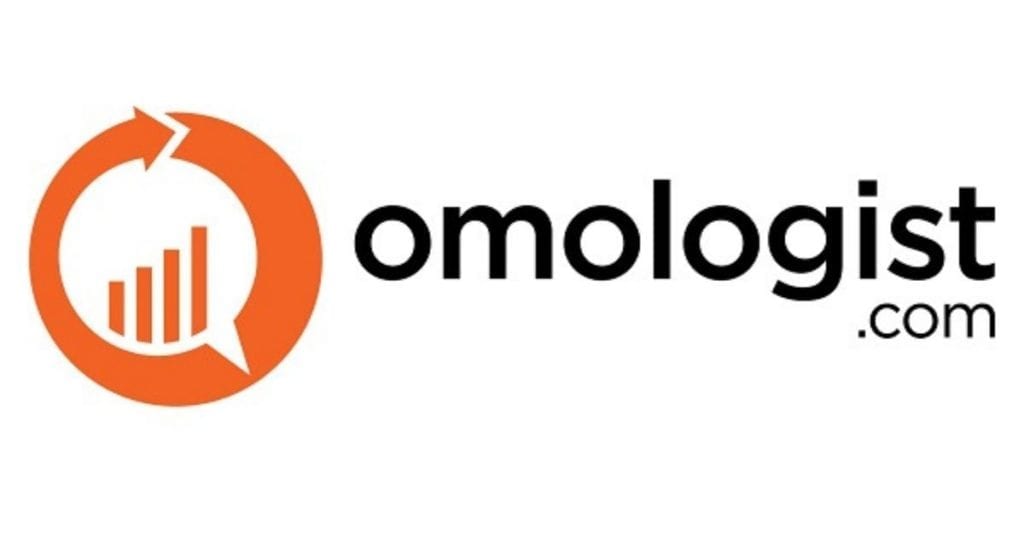Setting up and managing a negative keyword list for your Google Ads Campaigns is crucial for success.
A failure to regularly review and add search terms to your negative keyword list will cost you money.
We all want to maximise the budget we spend on Google Ads on getting leads and sales rather than clicks that do neither.
So diarise reviewing search terms weekly for your Google Ads account.
How to setup a negative keyword list in Google ads
How to add search terms to your negative keyword list
How to setup a new negative keyword list
If you don’t have a negative keyword list you can add a new list by clicking “tools and settings”
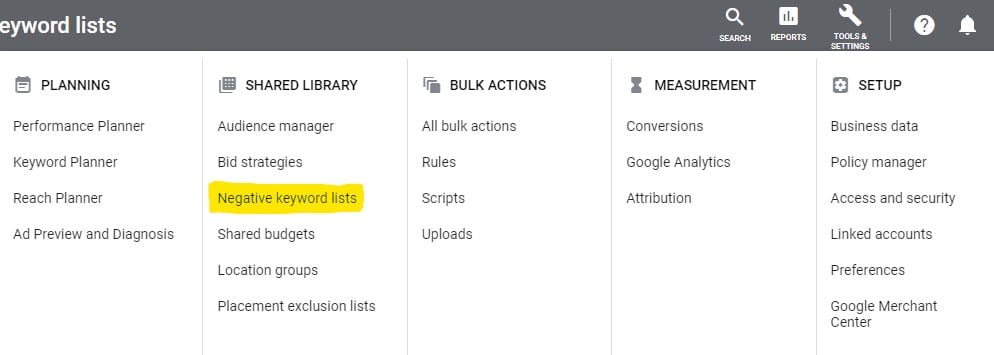
Next click “Negative Keyword Lists”
Click the Blue Plus symbol to create a new negative keyword list.
This will bring up a box and under “List Name” type in a name for your negative keyword list.
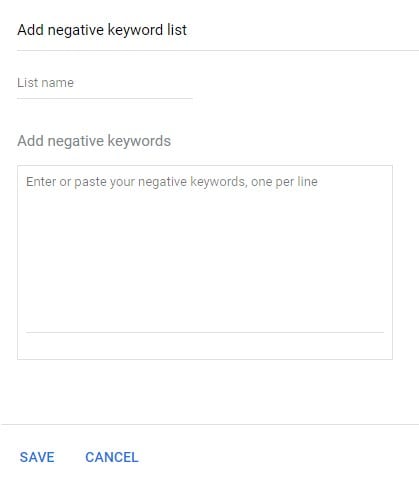
You will likely have some initial keywords or keyword phrases you want to add to the list.
Just type these into the list, one keyword phrase to a line.
You can also use the conventions for match type using broad match, phrase match and exact match which will be important to consider.
Lets look at an example. You hire out a function room for premium bookings and you target the keyword phrase in Google Ads “function room hire”.
For example, you may want to block the keyword cheap so you could enter this as a broad term.
However, you would not want to block “function room”, but you do want to block “cheap function room” so you could do this with exact match [cheap function room hire] OR with a phrase match such as “cheap function room hire”
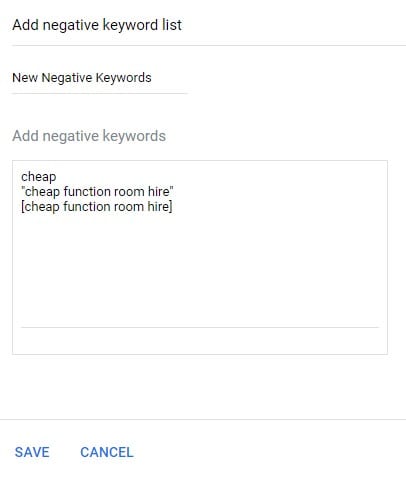
Once you have entered your keywords and click save at the bottom if you open your new list it should show the keywords and match types as in our example below.
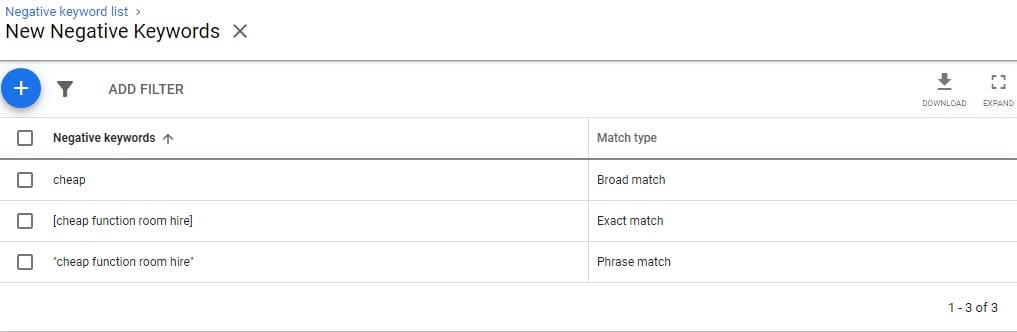
However, in order to enable your new negative keyword list it will need to be applied to campaigns in your Google Ads account.
To apply to a campaign scroll down to below your negative keyword list and you will see “Apply to campaigns”. If you click this.
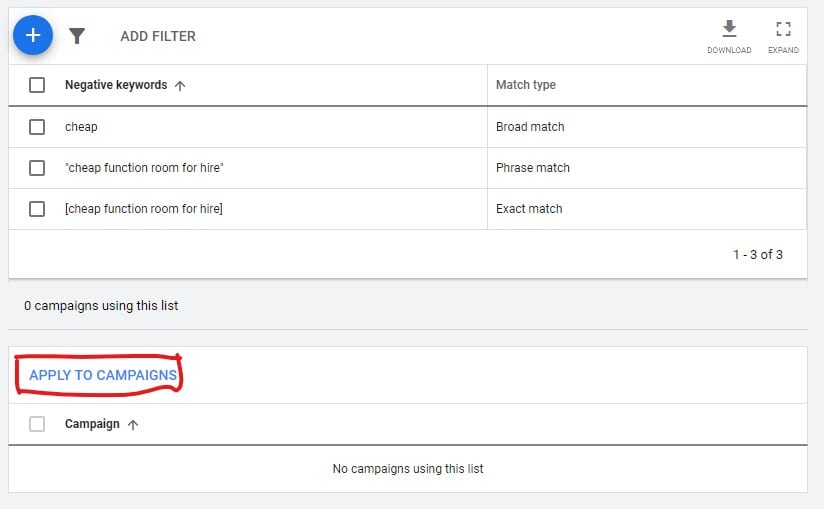
When clicked, a new popup box will list all the campaigns in your Google Ads account. Just go through this list and check those you want to add. See our example below. Once finished click “Done”.
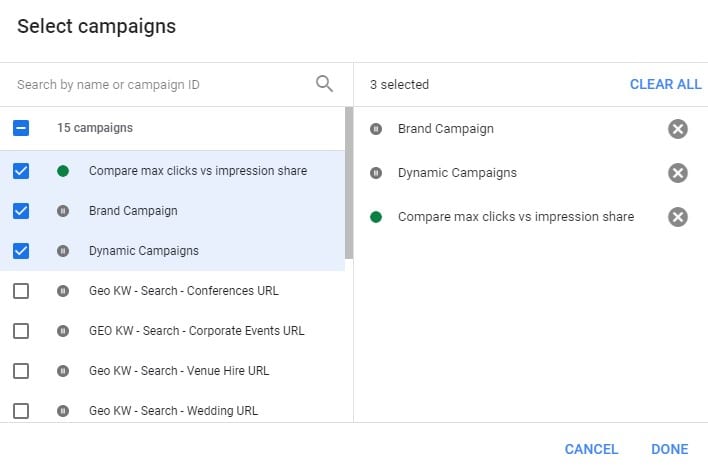
You have now created a negative keyword list and you have allocated that list to campaigns so Google Ads will no longer show ads to those keyword phrases based on your match type.
The next step below we show you how to add keywords to your negative keyword list each week in your weekly review from your search terms report in Google Ads.
How to add search terms to a negative keyword list
At least once a week you should review the search terms that generated clicks in your Google Ads account to weed out those keywords that have generated a click that don’t match the search intent that you’re looking for.
So using the example we started with in the section above, let’s say you have a premium function room you hire out and advertise on Google Ads and your targeting a search phrase “function room hire” as a phrase match.
You may get a search for “Cheap function room hire” that has generated a click but as you have a premium function room you may not want to target the keyword “cheap”. Therefore, you can add that term to your negative keyword list.
So how do you do this?
Log into Google Ads.
Click on “Search Campaigns” See image below for the next three steps.
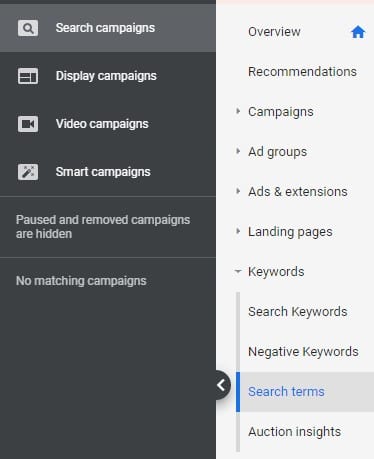
Click “Keywords”
Click “Search Terms”
Now go through each of the “Search Terms” that have generated clicks in your Google Ads account.
Click the box to the left of each search term if this is a keyword you want to add to your “Negative Keyword List”.
Once you have got to the bottom of the list you will likely have a handful of search terms checked.
At the top of the page just under the graph you should see a blue bar (such as below) with the word “Add as a negative keyword”. Click this.

You should now see three choices as per the image below with the keywords you have selected below in a list.
Choose “Negative Keyword List”.
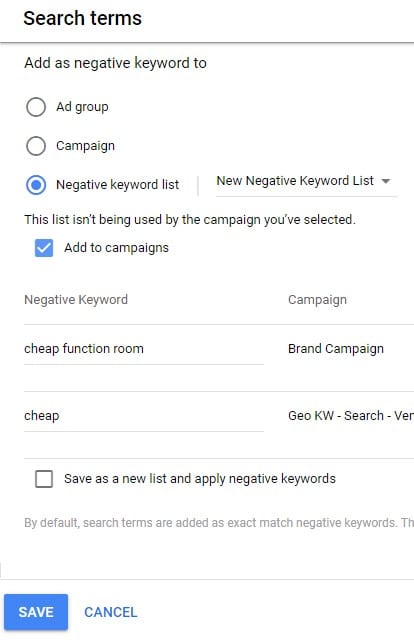
As per our example above we can see the name of new negative keyword list that we created in the first section above as well as keywords we have selected from search terms.
Our two examples above are both broad match so while that might be ok for the keyword cheap, it will not be ok for our phrase “cheap function room” and we will likely want that to be a phrase match or exact match.
You can edit the keywords selected so edit the keyword cheap function room to [cheap function room]. So it should like our example below.
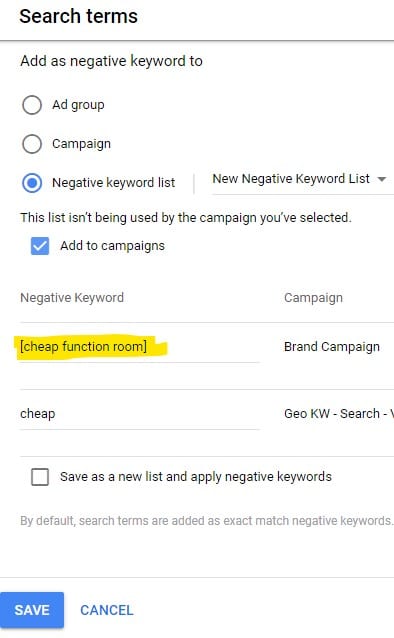
If you now happy with your list you can click the blue “save” button and this will apply these new keywords as negative keywords to all the campaigns that the negative keyword list is applied to.
Now its over to you. Add your comments and feedback below.